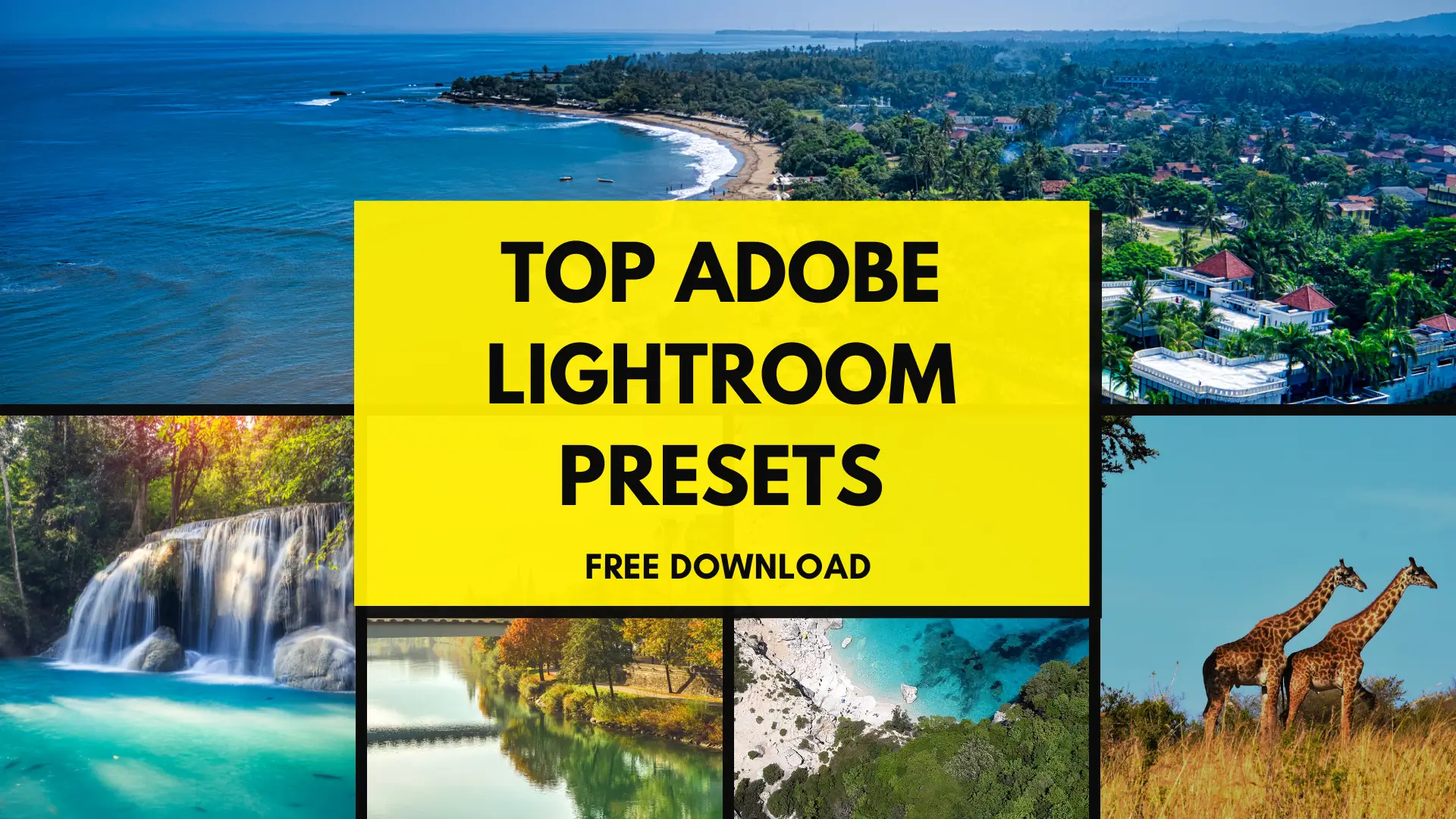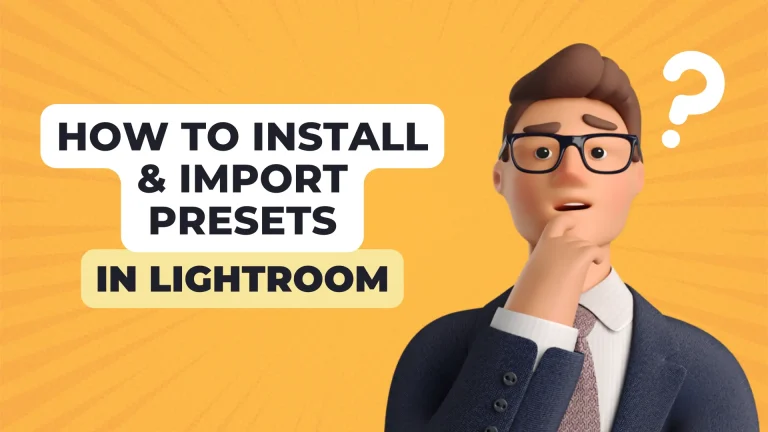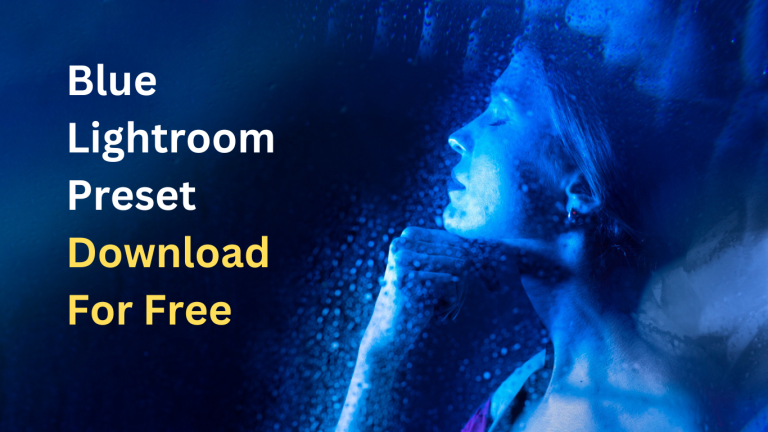Top Adobe Lightroom Presets Free Download (2024)
Presets are a unique feature of Lightroom which are actually a saved group of pre-made settings which allow you to edit your photos with just a single click. You can also use them to edit a batch of photos with just a single click. This saves a lot of time and allows you to finish your work in seconds.
In this article, we will go through the basic concepts of presets, their benefits, how you can import them in Lightroom and how they help users to finish their tasks rapidly. So without any further ado, let’s get right into it!

1. High Contrast Presets
This amazing preset in Lightroom helps you to liven up the colors in your photos and make it look more attractive.

2. Blue Presets
These Presets of Lightroom focus on enhancing the blue shades of your photos and give them a new look.

3. Halloween Presets
As the name suggests, these presets are best when applied on Halloween photos to give them that spooky look.

4. Banff Presets
These presets enhance the nature elements of your photos and make them look like Banff in Canada.

5. Beach Presets
These presets are best when applied on beach photos as they give a vibrant coastal look.

6. Blonde Presets
These presets in Lightroom help you to create aesthetic edits with warm tones.

7. Atlanta Presets
These Presets in Lightroom give an Atlantic look to your photos with muted tones and fine fades.

8. Film Effect Presets
These presets in Lightroom give vintage to modern film looks to your photos.

9. Frothy Prests
These presets give a fun look to your photos with high contrasts and saturations.
These are the top Adobe Lightroom presets which you can download for free on android, PC and iOS. These can work on Lightroom classic, Lightroom mobile and Lightroom for PC. But they have to be in different formats for Mobile(DNG format) and Desktop(XMP format).
About Lightroom Presets
As I said above, Presets are a ready-made feature and you just have to click on them in order to use them. Now this question might arise in your mind, “How are presets ready-made?”. The simple answer to that question is that presets are files in which editing data like composure, sharpness, texture, clarity, color gradients e.t.c are defined. So when you click on a preset in Lightroom to use it, these predefined editing configurations are applied to your photos or videos in a second.
You can try different presets in Lightroom according to your mood until you find the perfect presets that suits your photo or you can just select one from the list of presets that Lightroom recommends with respect to each photo. These presets are customizable as well. Most of the presets are paid in the free version of Lightroom but you can get all presets for free with Lightroom Mod APK.
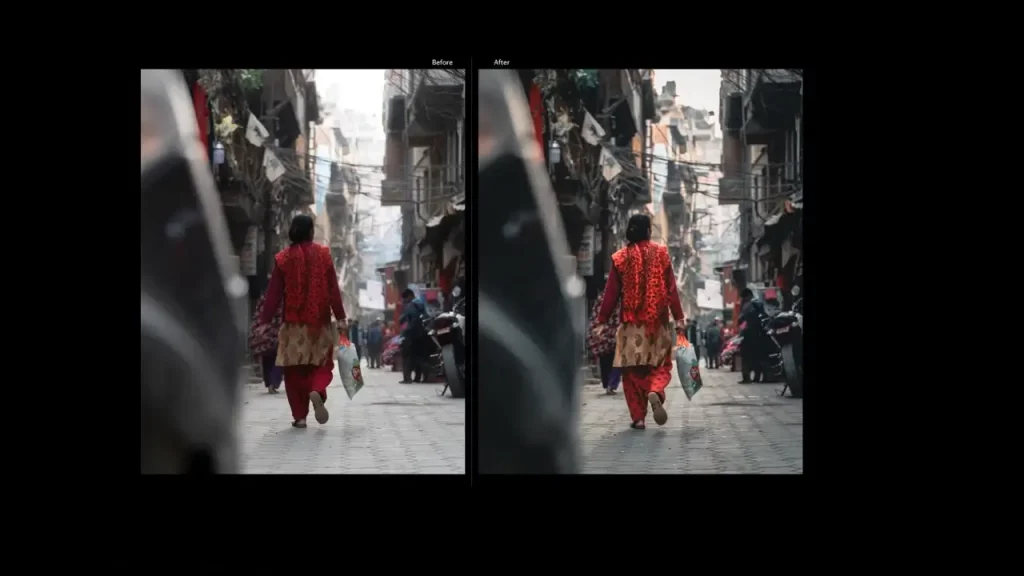
Top Adobe Lightroom Presets Advantages
Presets are the best feature of Lightroom for many reasons, some of them are listed below:
Time-Saving:
Presets are a great time-saving tool. Usually you spend hours trying to edit just a single photo but by using presets not only one but hundreds of photos can be edited in seconds. And if you don’t like any of the presets in Lightroom or can’t find the perfect preset for your photo, you can make your own presets as well.
Consistency:
Photographers generally like to maintain a unique editing style in their photos. With the help of presets they can apply their unique editing display to all their photos by saving the editing done in one photo in the form of a preset. And if the other edited photos require a little bit of change, you can customize the applied preset.
Easy to Use:
Presets are a simple feature. Literally, all you have to do is to click a single button and voila! All this makes it really beginner-friendly. So, if you are new to Lightroom or photo editing, presets are the best way to start your editing journey. Just browse through these presets until you find the perfect one.
Creativity:
Presets give you an opportunity to embrace your creative side by giving you a vast list of presets. You don’t have to start from scratch each time you sit down to edit your photos. In fact, I would say that it is best to always start with presets when you start editing a photo instead of starting from the basic adjustments. Once you select a preset now you can start editing by making customizations to that preset.
Productivity:
Presets help you to increase your productivity as they provide a maintained workflow with no distractions at all. Doing so you can edit similar photos in seconds. This allows you to focus more on the photo capturing part instead of the editing part which increases your productivity manifolds.
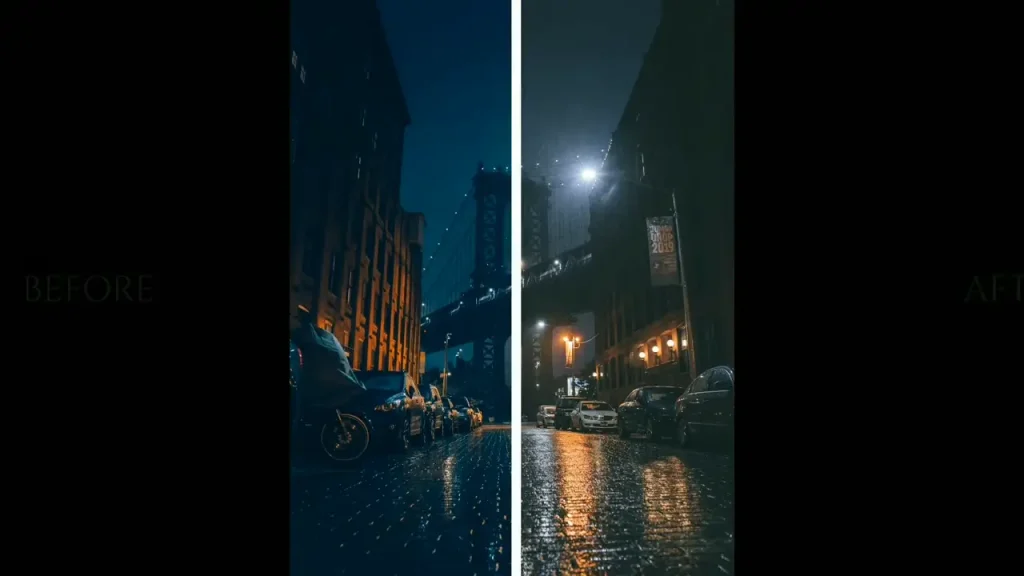
How To Use Imported Lightroom Presets
It is really simple to import presets in Lightroom and you can easily do it in a single step. But if you are a complete newbie it can be a little complicated to do so. Following are the steps to import and use presets in Lightroom but if you want a detailed guide on importing Lightroom presets you can read my other article on Lightroom presets.
- Open Lightroom on your PC/windows.
- Open the Develop module by using the Lightroom keyboard shortcut ‘D’ and then select a photo that you want to apply the presets on.
- Now, on the left side of the screen you’ll see the presets panel. From that panel, select the imported preset that you want to use. They’ll be in Yours > Saved Presets.
- Explore the presets and find the best one. Once you click on that preset, it’ll be applied to your photo in seconds.
- If required, you can make further customizations to make it look even better.
How To Save Presets From The Lightroom Discover Tab
You can even try the presets made by trending creators in the Lightroom creators community which can be found in the Discover Tab:
- Firstly, open Lightroom on your computer or mobile and then click on the Discover tab.
- Now go through all the trending photos until you find an editing style that completely resonates with yours.
- You’ll find a ‘Save as preset’ option at the top of the screen. Click on it to save it.
- Now, open your photo library in Lightroom and select the photo you’d like to edit.
- Now click on the Edit menu and find the presets option.
- From there, select the ‘Yours > Saved from Discover’ category.
- Choose the preset that you previously saved from the discover tab and it’ll be applied in seconds.
- If you want, you can configure it further or just leave as it is.
If you want a detailed guide on Top Hidden Features in Lightroom, click here.
Conclusions
In conclusion, Presets are a very handy tool in Lightroom that allow you to finish hours work in seconds. I hope that you find the above Top Adobe Lightroom Presets helpful. Especially for beginners who don’t know the basics of photo and video editing. Beginners should always start editing by applying presets and then edit that preset instead of starting from scratch. Moreover, make sure to use presets for batch-editing to save a lot of time!
FAQs
Are the top Adobe Lightroom presets free?
Lightroom does offer some free presets but there are many paid presets that come with the premium subscription.
How can I download Lightroom presets?
Just click on the download buttons given above with each preset type to download the top Adobe Lightroom presets for free.
Do professionals use Lightroom presets?
Yes, professionals do use presets and then afterwards they make customizations to the saved settings of a preset.
Which presets do photographers use?
Professionals use the presets recommended by Lightroom for each photo and then further edit them.
Can you customize presets in Lightroom?
Yes, you can customize presets. The process is just like editing a photo in Lightroom.